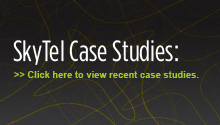Partnerships:
Developer Resources Center - Email Solutions / SMTP
Introduction
The SkyTel messaging system is capable of receiving messages from email applications and delivering them to
1Way and 2Way pagers. It is also capable of receiving messages from 2Way pagers and delivering them to email addresses. For a pager
to be able to accept or originate email messages, it must have email delivery enabled in its profile. To enable email delivery for a pager, you may contact
SkyTel Customer Service at 800.759.8737.
Sending a Message
To email a message to a pager, simply address your email message to [PIN]@skytel.com, and the message will be delivered to the
PIN. Please note that you can send a message to multiple PINs at a time, and you can also mix PIN addresses with regular email addresses in a list.
There are several notification methods from which you can select. Each different method represents a different way in which your pager is notified by the messaging system that you received an email message. The option that you select must be set as the Email Notification Class setting in your pager's profile. The settings and their values are listed in the table below.
| Value |
Setting
|
Description |
| 2 |
Sender |
Only
the sender ID of the message is sent to the recipient PIN. |
| 3 |
Sender,
Subject, & Body |
The
sender ID, subject line, and body of the message is sent to the
recipient PIN. |
| 4 |
Subject |
Only
the subject of the message is sent to the recipient PIN. |
| 5 |
Body |
Only
the body of the message is sent to the recipient PIN. |
| 6 |
Sender,
Body |
Only
the sender ID and body of the message is sent to the recipient PIN. |
To send a message from a 2-way pager to an email address, simply enter the email address as the recipient address on the pager when you send the message.
Volume Restrictions
There is a limit to the number of messages that can be accepted from any particular email address within a certain time period, as well as a limit to the number of email messages that can be delivered to any particular PIN within a certain time period.
If the SkyTel messaging system receives more than 1000 messages from any single email address within a 5-minute time frame, it will stop accepting messages from that email address for a duration of 5 minutes. Also, if it receives more than 1000 email messages addressed to any single PIN within a 5-minute time frame, it will stop accepting email messages for that PIN for a duration of 5 minutes. In both cases, after the 5-minute black-out period, the messaging system will resume accepting messages.
Receipt and Non-Delivery Notifications
If you send a message to @skytel.com and that message does not get delivered for any reason, you will automatically receive a Non-Delivery Notification via email.
To request a Receipt Notification upon successful delivery of your email message, you should enter the text "<receipt>" somewhere in the subject line of your email message. Please note that the lesser-than and greater-than symbols are a required part of the text and must be included. For example, your subject line might read:
My subject line <receipt>
You will then receive, via email, a notification that your message was delivered successfully, and, additionally, if the PIN you sent your message to was a 2-way PIN, you will receive a claim check number that you can use at a later time to check the status of your message.
Redeeming a Claim Check
If you sent your message to a 2-way PIN and requested Receipt Notification, you can use the Claim Check you received to check the delivery status of your message. To redeem the claim check, enter ONLY "#claim check" as the subject of your email message, where "claim check" is the 4-digit claim check number, and send it to the same address as the original message. For example, your subject line might read:
#1234
You will then receive, via email, a status update on the delivery state of your original message. Note that it is not important to enter text in the body of the email message when redeeming a claim check.
Multiple-Choice Responses
The SkyTel messaging system allows you to add Multiple-Choice Responses to your email messages sent to @skytel.com. These responses will show up as individual entries in the responses list of the recipient's pager. Note that these responses will only be available on 2-way pagers.
To add a MCR to your message, begin a line with a question mark "?" and enter the text of the response on the same line. Every line that begins with a "?" will be treated as a MCR. It is
permissible to add text lines between MCR lines in the body of your message. The MCR lines will be stripped out and added to the response list of the pager.
It is important to know that a new line begins every 80 characters in your email address or after each Carriage Return you enter in your message. Thus if you enter no carriage returns in your message body and the 81st character is a "?", then that line will be treated as an MCR.
Redirecting Replies
When sending a message from an email program to a pager, it is possible to direct any replies to other pagers, as long as your email program supports redirecting replies. For example, in Microsoft Outlook, simply select "Have replies sent to..." and enter a new pager address in the form @skytel.com. It is
permissible to mix pager addresses and email addresses in the same list.
Usage Codes for Email
Usage codes give the paging customer the ability to restrict who can originate a
message to the customer's pager. When a usage code is enabled for the
email service, all messages from email to the subscriber will be blocked.
In order for an email to be sent to the subscriber, the person initiating the
email must submit the email with <usagecode:2004> in the subject line of
the email. "2004" in the example would be replaced with the
usage code supplied by the subscriber to the person the subscriber wishes to
access this feature.
Status and Error Messages
Address is blocked: x
An address will be blocked from sending e-mail if within a 5 minute interval 1000 or more messages have been sent from this address. If during the next 5 minute interval the sending address has NOT exceeded the 1000 message threshold, it will automatically be unblocked. The 'x' represents a valid Internet address, e.g., nobody@noplace.com.
Recipient is blocked: x
A recipient will be blocked from receiving e-mail if within a 5 minute interval 1000 or more messages have been sent to this PIN. If during the next 5 minute interval the PIN has not received 1000 or more messages it will be automatically unblocked. The 'x' represents a PIN, e.g., 9999999.
Mailbox is full for 2-Way PIN: x
The 2-Way subscribers mailbox is full and cannot receive messages. The 'x' represents a PIN, e.g., 9999999. Failed to deliver message to PIN: x The PIN may exist in the SkyTel database but the flag for e-mail authorization is not enabled. The 'x' represents a PIN, e.g., 9999999. Message received. Part of original message: x The sending address has requested delivery and/or read notification when sending an e-mail to a 1-Way PIN. This message is returned to notify the sender that the message was received by the mail gateway. It does not indicate that the message has been read or received by the subscriber. The 'x' represents the first 30 characters of the original message. The original message may have been longer than 30 characters but in the interest of minimizing the data back to the sender we only send back 30 characters of the original message. The total characters sent to the subscribers pager is determined by the subscribers profile information.
Original message: x
Your message status number is: y
This message is generated for 2-Way PINs only. This message is returned if the sending address has requested receipt notification. The 'x' represents the first 30 characters of the message and the 'y' represents a claim check number, e.g., 1234. The sender of the message can use the claim check number in conjunction with the PIN to access the system at a later time to get a status on the message originally sent.
Once you receive the message status number you can redeem it at a later time to check the status of the message previously sent. To redeem a message status number you would send a message to the same PIN as the original message and enter the message status number in the subject line preceded by a # sign, e.g., #1234.
This message does not indicate that the pager has received the message. It means that the SkyTel 2-Way system has received the message and is currently in the process of attempting delivery to the pager itself.
Failed to redeem claim check for pin: x
When sending a message to a 2-way pager a claim check is generated. You can request that the claim check be returned to you via e-mail by entering in the subject line, <> are included. You can also mark the message delivery notification if available from your mail application.
Once you receive the claim check number you can redeem it at a later time to check the status of the message previously sent. To redeem a claim check you would send a message to the same PIN as the original message and enter the claim check number in the subject line preceded by a # sign, e.g., #1234.
If you've sent a message to a PIN and in the first 5 spaces of the subject line you have # sign followed by 4 numbers, the system will try and redeem this number for the PIN. If it fails to redeem it you will receive the message "Failed to redeem claim check for pin: x". The 'x' represents a PIN, e.g., 9999999.